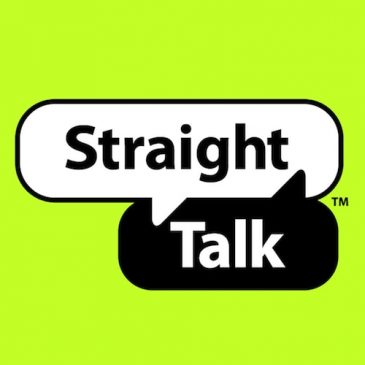APN Straighttalkbyop
Straight Talk’s APN Settings Setup: BYOP
If you’re having trouble setting up your APN Straight Talk settings, don’t worry as you are one of many searching for the answers. It may seem confusing when searching the internet trying to find the right APN settings for your phone. Read below for a detailed break down of Straight Talk’s BYOP APN setting values. We’ve tested and tried every way to find your needed APN settings through StraightTalk.com.
Your settings are also listed out on APN straighttalkbyop.com. For a more detailed step by step process for acquiring your BYOP APN settings, read below. If you have issues or you needed additional assistance be sure to check out Straight Talk’s Customer Service here.
Step 1: Enter StarightTalk.com in your web browser and hit ‘Enter’.
Step 2: Once you’ve arrived at the Straight Talk website homepage, find the ‘Search’ bar on the top right-hand corner. Just below the search box, you will find a hyperlinked button named “Data Settings”, click on that to reach the next page.
Step 3: You will be re-directed to a page that will prompt you to enter your Straight Talk phone number or SIM number. Go ahead and enter one of the two, we recommend your phone number as it is easy to remember. Then click on the button ‘Operating System’ listed below and select the operating system you are using… options include Android, Blackberry, iOS, Windows and other.
(For sample purposes, we’ve select Android)
Step 4: A new prompt will pop up saying ‘Select the OS Versions’ and select the version your phone is currently updated to, then click ‘Search’.
(For sample purposes, we’ll select Android 4.0)
Step 5: You will then be taken to a new page with two distinct sections. On the left-hand side you will see your unique and specific APN Settings listed and on the right-hand side, you can read the APN Instructions.
NOTE: Depending on your carrier, your APN field could vary. If you have T-Mobile it will likely start with wap.tracfone, if you are on an AT&T network it will likely start with RESELLER. It is normal to have different APN settings for each phone number and carrier. All specified sections will change with according to the type of phone and the carrier you have.
Once you’re ready to enter your MMS settings for your phone, you can read the instructions on the right-hand side of the webpage. These are again, specified in according to your specific phone and model. You can see underneath the APN Instructions title that the manufacturer is listed for those instructions. If you need to change this setting to better match the kind of phone you have, you can easily scroll back up to the top of the screen and select ‘Handset Manufacturer’ and choose the phone that exactly matches the one you have.
(For sample purposes, we’ll select Apple)
Then another dropdown will pop up, this will prompt you to ‘Select the Handset Model’ and then click ‘Search’.
(For sample purposes, we’ll select iPhone or iPad iOS 6 or later)
Once your new page loads up, you will notice that the APN settings on the left-hand side are still an exact match to what was there before. The APN Instructions on the right have been updated only.
Here are a few pro tips: the APN Settings listed on the left side of the page are the ones you need to enter in order to connect to your network. The ‘Field’ section of the list may not match your phone setting sections exactly, the names may be slightly different or some may not even be visible on your phone. Don’t worry, only enter what you have on your phone, not all blanks need to be filled in.
In another case, if you are using a device and using a Straight Talk SIM, once this is inserted in your phone, your phone will likely detect the necessary APN settings and may adjust yours accordingly and automatically. However, in some cases, the APN settings section may be hidden in your Setting app and may not be adjustable. There are ways to override this default.
If you own and operate a Verizon phone on the Verizon network, you can try this process using the Steps above, however, once you enter the necessary values from the first page you will be answered with the following-
“The Phone Number or the last 15 digits of the SIM card you entered does not belong to our GSM Bring Your Own Phone Program. Please note there is no need to update your APN Data settings if you have a Sprint or CDMA phone.”
This essentially means, if you use a CDMA Verizon phone then your APN settings should be done automatically, and you don’t have to worry about manually inputting the settings as the other carriers should.
If you find you are still running into carrier network problems where you aren’t able to receive pictures, messages, or you’re unable to connect to the internet then your APN settings may still be incorrect. Sounds frustrating? No worries, you can still find these APN setting listed by following the Verizon Straight Talk APN Settings breakdown here.
Using Straight Talk Bring Your Own Phone
The main reason Straight Talk will give you the error message above is that it assumes you’re not using Straight Talks BYOP program as the settings it provides is for Straight Talk’s GSM Networks; mainly T-Mobile and AT&T. If you have a different network such as Verizon or Sprint, Straight Talk says once you enter your SIM card the APN data settings will update automatically. If you are still having trouble with these networks, you may need to update your APN settings manually.
You can easily find any answers to questions you may have with APN StraightTalkBYOP on their website. If you are having any trouble with the website, try switching your browsers and it should fix any issues. Straight Talk is very quick with fixing any website issues (usually within a day). Visit their contact page for further questions.