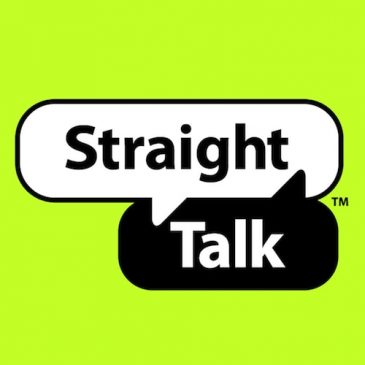Straight Talk MMS Not working
If you are having trouble with getting Straight Talk to send or receive photos, you are one of many users who is having the same issue. Fear not, as there are a number of reasons for this issue to arise, however, there are also many ways to fix this problem! Numerous people have had trouble getting their MMS to work, see below for multiple troubleshooting guides that could assist you with this problem.
There are many reasons as to why your Straight Talk phone won’t download, receive, or send picture messages. Sometimes the fix is as simple as ensuring your Cellular Data Network settings are set up correctly. Once your new Straight Talk SIM is inserted, shut down your phone completely and turn it back on so the phone can recognize the new SIM. Usually when the SIM is inserted, your phone should recognize the new APN settings. This could also solve any Straight Talk MMS Problems.
How to get mms to work on Straight Talk

Go into your Settings > General > Cellular > Cellular Data Network and ensure the SIM is recognized and move forward with the directions below.
If your data settings are correct, perhaps the main reason for this problem is related to the MMS setting setup. You may have the incorrect MMS Proxy, Port, MMSC or it could be as simple as being the wrong configuration or APN. To ensure you have the right settings in place see below.
In order to update your Straight Talk APN settings find the correct screen on your phone by following the steps below.
Settings > Wireless Connections > More> Mobile Networks > Access Point Names
After you reach the Access Point Settings, from here, you need to ensure each setting matches the below values:
- Name: STRAIGHT_TALK
- APN: wap.tracfone
- Proxy: 216. 155. 165. 40
- Port: 8080
- MMSC: http://mms.tracfone
- MMS Proxy: 215. 155. 165. 40
- MMS Port: 8080
- MCC: 310
- MNC: 410
Once you’ve entered the correct values, be sure to double check each value again, even one number could throw off the whole process. Turn your phone off and on again to ensure the values have loaded. Downloading and sending picture messages should work by now.
Alternative MMS settings for Straight Talk

If Straight Talk MMS is still giving you problems, perhaps the setting values below will do the trick!
- Name: STRAIGHT_TALK
- APN: att.mvno
- Port: 80
- MMSC: http://mmsc.cingular.com
- MMS Proxy: 66.209.11.33
- MMS Port: 80
- MCC: 310
- MNC: 410
If you find that even the settings above don’t allow you to receive or send pictures with Straight Talk, it may be time to verify your SIM. This means, if you’ve recently updated to a different phone, especially with an LTE Phone, the settings may take time to be replicated and transfer over to your new phone. In this case, patience is your virtue, simply wait a day or two for them to transfer over. If you are using an older version of your SIM with a newer phone, perhaps an update is needed to allow the updates to align with your new phone.
Customer Service
Last but not least, if you’ve tried all of the trouble shooting guides above to no avail, perhaps try downloading the GO SMS Pro APP. Many people claim to have had their MMS Straight Talk problems solved with this simple app. It’s free to download and it gives you tons of extra features! You can always visit StraightTalk.com for in-depth details for your issue. If you need proper assistance, view our article on Straight Talk Customer Service here.